Windows 7 gives users the option of not providing a product key during the installation (similar to Windows Vista). They can easily skip the screen that asks for the product key and continue. Of course doing so will only give users 30 days of use before they will have to finally provide a product key and activate Windows 7. Because they will still need a product key to activate Windows 7, there really isn’t a great reason for the average user to skip this step. In fact, if users do skip this step, Windows 7 won’t automatically activate for them, and they will need to manually activate Windows 7.
In this walkthrough, I’ll briefly show how to still activate Windows 7 if you forgot to enter your product key during the installation. (Keep in mind, this is not a workaround to activating Windows 7 without a product key. You will still need one!)
First, you will need to open up the system properties window. You can do that by opening the start menu, right-clicking Computer, and then clicking on Properties. This will bring up the following screen:
From there, simply follow the dialog boxes, which will guide you through the rest of the setup. In this screen, you will need to type in your 25 character product key before you can continue:
There you are. If you go back to the system properties page, you should now see that Windows 7 is activated. Congratulations, you can now use Windows 7 to its fullest potential!
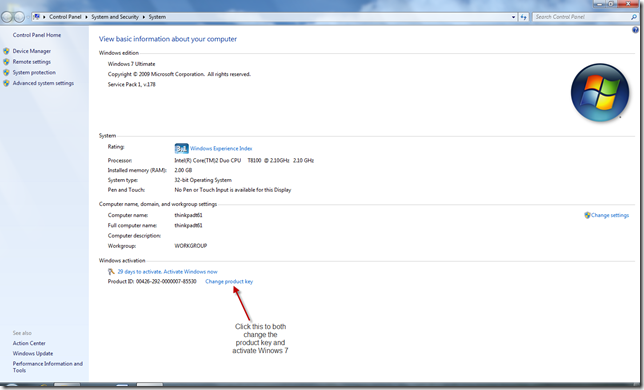


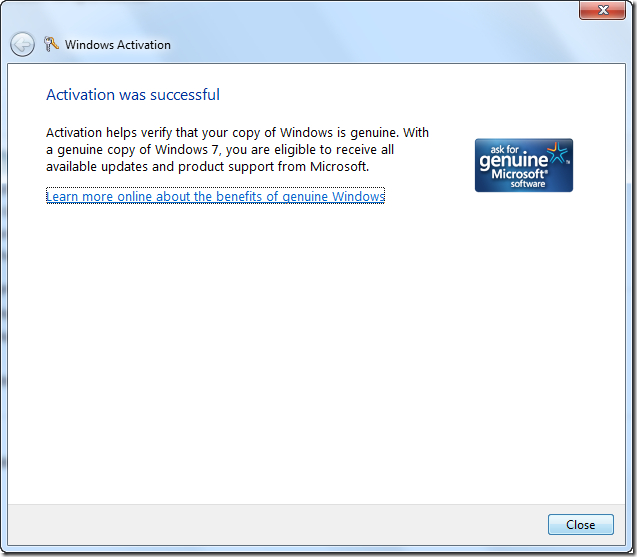
0 comments:
Post a Comment