First, sign into the account you use as your default e-mail account with your Windows Live ID. Once done, you should see your default mail screen. If not, click “Mail” at the top of the screen.
Once you see the above screenshot, or some variation, click on “Add an e-mail account” located on the left hand side of the screen, where your Inbox and other e-mail folders are located.
At the next screen, simply type in your E-mail address and password, and then click “Next.”
You will be prompted with the following message: “It looks like you’re trying to add another Hotmail account. Try linking your Hotmail accounts together so switching between them is fast and easy.” Click on the provided link in the message.
At the next screen click on “Link an existing Windows Live ID.”
You will need to verify your current account that you’re logged onto by typing in your password. Once done, you will then need to provide the Windows Live ID and Password of your other account. After all of the information is correctly typed in, click the “Link” button.
Finally, you’re accounts will be linked and you will be able to access all accounts with a single logon. How nice is that?
With the official release of the new Hotmail services today, I’ll be providing more information in the coming days/weeks, so stayed tuned.
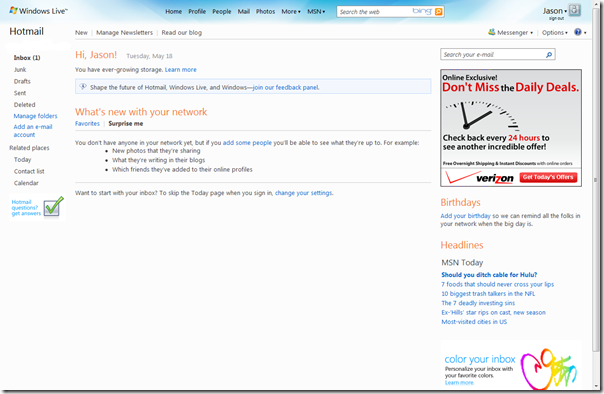




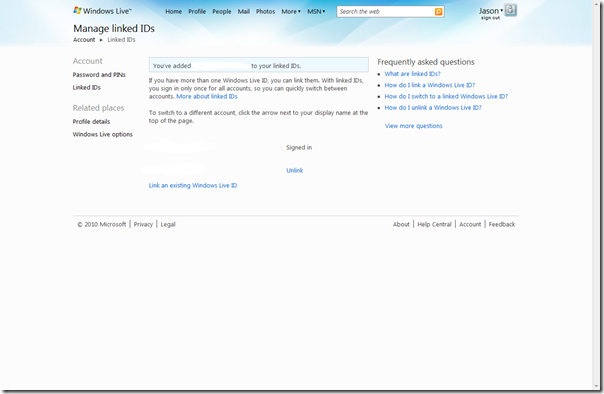
3 comments:
Thanks for the tip. Now here's my question.
Let's say abc@hotmail.com is linked with xyz@hotmail.com
abc is my main email, xyz is my backup email.
How do I set it so that whenever xyz gets email, it will show up in abc?
I don't have time to manually check xyz every few hours to see if I have new email in that account.
Sorry about the later response, I moderate comments on the site and haven't looked them up in a while.
There is in fact a way to forward your one hotmail account to the other.
1. Sign into your xyz e-mail account, or the one you wish to forward.
2. Select the options menu, upper-right corner and select "More options..."
3. Under "Manage your account" title, select the "forward mail to another e-mail account."
4. Select the option to forward your mail and then enter in the e-mail address you wish the mail to forward to (in the example, abc@hotmail.com).
5. Click save, and you're done.
There is one caveat that I've come across, you should select the option to keep a copy of the e-mail in the xyz account, otherwise, Hotmail will send the e-mail to the abc account and delete it from the xyz account.
Hope that helps!
Great tip, Thanks.
Post a Comment